I've been making our digital planners every year for the last 5 years, and it's time for our 2025 Digital Planner!
If you prefer, you can watch the Walk-Through Video here where I explain pretty much everything written here and more, but if you prefer to read and take your own pace then keep on reading.
OVERVIEW

My 2025 Digital Planner is fully hyperlinked and dated so you can focus on your planning. It works in any planning app such as Goodnotes, and I recommend using an iPad and Apple Pencil. The page that you're on is indicated in white so it matches the paper of the spread that you're on. Here's an example of a daily spread using some of my digital stickers.
WHAT'S INCLUDED

This product comes with a Sunday and Monday start options that you can choose from, or even switch between them and use both, whatever suits your needs!
MONTHLY, WEEKLY, DAILY PAGES

The Monthly Spread includes a full page calendar, weekly and daily hyperlinks, and a dotted space for notes on the right side.
There are two Weekly layouts: horizontal and timeblock. Horizontal spreads are lined with boxes for each day plus room for notes. Timeblock has space to time out your day from 6am to 11pm.
The Daily Spread features a hyperlinked mini calendar, mood tracker, top 3 priorities, personal and work to-do's, time block scheduling, and space to grow that you can use for journaling, photos, doodles, quotes, moodboards, ideas, brainstorming, etc.
EXTRA PAGES

Other Pages in this planner include the 2025 overview, year at a glance, self care reflection, habit tracker, journal, gratitude, goals, and end of year reflection. These pages can be duplicated and moved around as you need since they are meant to be templates. For example, if you want a self care reflection at the end of every month, you can duplicate that page and move it at the end of the month.
However, I've made it so that the Gratitude, Habit Tracker, and Memories automatically change when you're in a month. So if you click June, then Gratitude, you'll be in the June Gratitude versus if you click Gratitude while in the Dashboard.
DASHBOARD

The Dashboard is your go-to for all pages and templates, essentially the hub or home of the planner. On the left it links to the 9 extra pages that you can use for your needs. You can label them in the dashboard so it's neatly in one place. I've also included links to stay connected with me. My logo will take you to my website and each social media icon corresponds with my pages on those platforms.
On the right are the blank page templates, other pages, and the color palette and hex codes that I used if you want to match them.
On the top right are the tabs for the extra pages as well, and the home icon is the tab for the dashboard. There's also tabs for the front and back covers of the planner.
On the side are the monthly tabs that'll take you to each monthly spread with the large calendar.
BLANK PAGE TEMPLATES

The Blank Page Templates included are blank, dot, grid, line, wide line, frame, monthly, weekly, and daily. Blank pages can be duplicated and moved around in your digital planner as needed.
WHY DIGITAL PLANNERS?
There are so many benefits to using digital vs paper, my favorite is that it's better for the environment because it's paperless. You can also use way more colors for pens and highlighters, and it's easy to add images and stickers, which you can add unlimited amounts of, resize, and move around anytime. I also love using the text tool because my handwriting isn't the best, so this keeps it more neat looking. Plus, look at these two planners, they're basically the same size.
The only downside that I saw for digital planning is that it loses the page flipping feeling that I love when I look back and reflect on my past planners. However, an app called Zoomnotes is taking the digital planning community by storm because it has that page flipping animation and ups the game of digital planning.
If you still find yourself finding excuses for not switching to digital planning, I've provided how to import your digital planner into Goodnotes and how to use hyperlinks below.
HOW TO IMPORT INTO GOODNOTES + USE HYPERLINKS

In the Goodnotes app, simply tap the plus box (like in the image above), tap "import" and it should automatically open where you keep your files, and then tap where the planner files are located and then the file that you want to open, and it'll import. Remember to "import as new document" or else the planner will be combined with whatever file you have open (if you have any open).
Alternatively, you can tap the "share" icon for the planner file wherever you have it located and tap "open in Goodnotes" and it'll import that way too.
Next, here's how to use the hyperlinks, which is like flipping through pages in a physical planner. A lot of people are stirred away from digital planning simply because they don't know how to use hyperlinks and get the most out of their digital planners.
When the top bar is blue and looks like the left of the image, you are in edit mode of Goodnotes, which is when you can draw, add text, add pictures, etc.
When you click the icon that I'm pointing at in the image, it will switch modes to view mode, which is where you can't edit anymore but can use hyperlinks to jump to certain pages quickly and efficiently.
To go back to edit mode, click the icon again, it's in the same place in both modes but looks slightly different.
I hope this helps you if you're trying to switch to paperless planning.
TUTORIALS ON YOUTUBE

I've also made a walk-through video of this planner over on YouTube.

If you ever need help with your planner, I'm always available. Feel free to leave a comment, email me, DM, or whatever is convenient to you. I hope you have a happy new year and enjoy this planner!

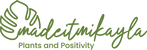
0 comments